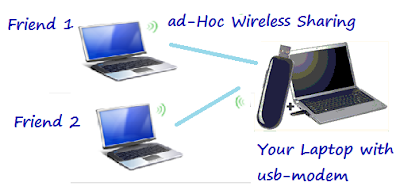Consider Following scenario :

1.> Assuming your current setup of you router(1st) as below, Connect one end of another (blue in my case ) cat5 Lan cable to one of the 4 LAN ports.

2.> Take another Router (2nd) and plug in the other end of the CAT5 (blue) cable to one of the 4 Lan Ports on it, and switch it ON.

3.> Browse the Router-Page of 2nd Router. In Network Settings, and DISABLE the DHCP Service as shown.

4.> Now, Connect your Laptop/ Phone to this new wifi network, You have successfully extended your wi-fi network.
5.> Any one of the networks will be connected automatically, depending upon signal strength and reachablity.
6.> NOTE:
(a.) Both WI-FI networks may have different WiFi-network names(SSID). My case (SoftwareKing and SoftwareKing2).
(b.) Both Wi-Fi networks may have diffrent Security type and keys.